March, 2022 Product Release Notes
Dip Your Toes in our Question Pool!
Add some questions to a quiz, then deliver just a subset of those to your end user! This enables you to create a fresh quiz each time your user attempts it, which can be extra fun for scored quizzes that allow retakes, so your user isn’t seeing the same questions over and over. Make a pool of 20 questions, set the app to deliver a random set of 5 or 10 or 15 each time, and it’s a pool party!
PRO TIP: Consider using a question pool for surveys, especially if you want to ask a lot of questions. Shorter surveys have a better response rate, so presenting a smaller number of different questions to each individual can help avoid survey fatigue and abandonment.
Personalize with Piping Logic for Participant Notifications and in the Results View
Have you tried out Piping Logic? Our latest update is that you can use it in even more places. Check out this example which shows how you can use Piping Logic in the Results View, turning a simple form into a personalized experience.
Integrations: We Keep Making More Friends!
CredSpark is adding new partners to our integrations list and continuing to build on existing ones. We are thrilled to announce a new Credspark partner - Credly.
CredSpark & Credly
Our names sound alike, but we’re two different companies…that now work great together! Start using CredSpark to issue digital badges. Once the integration is set up, you can access all badges available within your organization and use a CredSpark-powered quiz to award them to your participants:

Omeda HTML code for Modals
One popular way to leverage our powerful integration with Omeda is to embed CredSpark-powered experiences in Omeda’s Personalization Modals (you can read more about it in this article). We added an HTML code option in CredSpark to make the embedding easier and quicker. This is what a CredSpark interaction looks like in Omeda’s Personalization Modal:

Ready to Upgrade Your Answer Choices?!
Now you can format your answer choices and determine their style, color, insert an image, or even make them link inside Question Modal:

Control Your Question Settings with ONE Click
Tired of setting answer choice randomization at the question level? Great news! Now you can control question settings at the interaction level. Look for "Additional Settings" for interaction-level controls.

And Last, But Not Least, A New Client Success Desk!
We reworked our Knowledge Base so you can find information quickly and easily. . You can even access it without leaving your interaction behind- look for the ‘GetHelp!’ blue widget. Visit the Client Success Desk