
Ready for an uber-personalized experience? Use Display Logic in Results View to provide information or responses based on exactly what your audience has told you they’re interested in or looking for!
From the Results View (#1), select existing (#2) or add a new (#3) Custom Message block.

Once you open a new or existing block, you’ll see a tab called “Display Logic,” where you can set the rules for when this block displays.
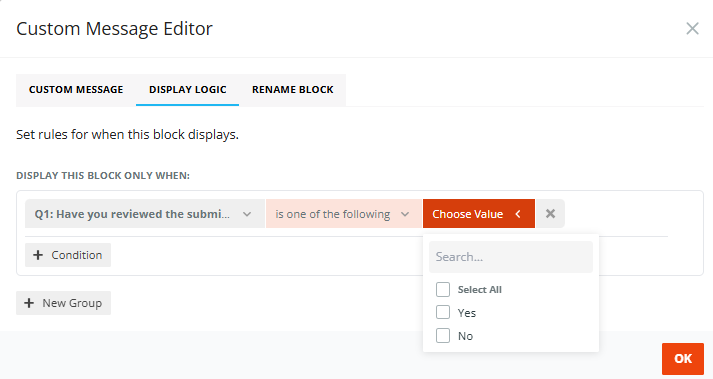
A few things to note:
- Learn more on how to set up display logic;
- You can add as many custom message blocks as you’d like, and you can move them around and/style or design them as you see fit;
- Display logic blocks are indicated by an eyeball icon, so you can see which blocks are conditional. If the conditions for the block to display are not met, the block will not show in the results view.

Rename Custom Message Blocks in Results View
You can add an internal title to custom message blocks to make them easier to manage and organize in Results View.
Internal titles are for your reference only and are not visible to participants. Once saved, the title appears next to the message block in Results View, helping you quickly understand the purpose of each custom message - especially when working with multiple blocks or using display logic.
Tip! If you want to be hyper-personalized, use two (or more!) questions to segment your audience so you can speak to them directly by addressing their response to the most granular question!
Advanced Display Logic: Grouped Conditions
Grouped Conditions are advanced logic rules that allow you to use the response to more than one question to generate follow-up questions or text.
Here’s an example: let’s pretend we have a question that we ONLY want to show to people who are from the United States and aged 19-25 OR who are Canadian (and any age). We don’t know what that question would be, but if we wanted to ask it, here’s how to set up the logic.

In our example, the question will be displayed only when the selected age is “19-25” AND US as a country OR if the selected country is Canada. If a participant selects the US as a country, but belongs to the age group of 55+, the question won’t be displayed.
Creating Grouped Conditions
Click on the question for which you want to set conditions and navigate to the display logic tab. Set the first group condition to be met. Once that's done, click “Condition Group” to add other conditions:
You can change the AND/OR conjunction by clicking the dropdown and selecting the appropriate one:
NOTE: You can’t have AND and OR conjunctions in one group. IF (Q1 = B AND Q2 = A OR Q2 = C) won’t work. However, you can set multiple groups of conditions and use different conjunctions in each group.



